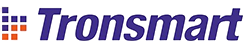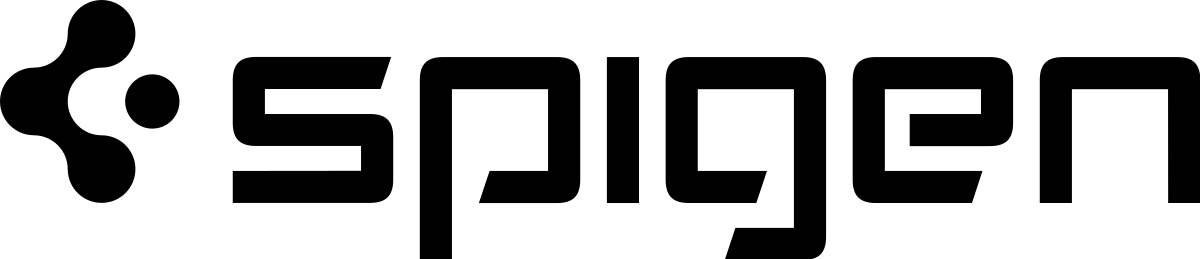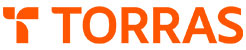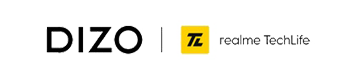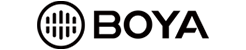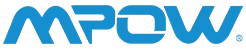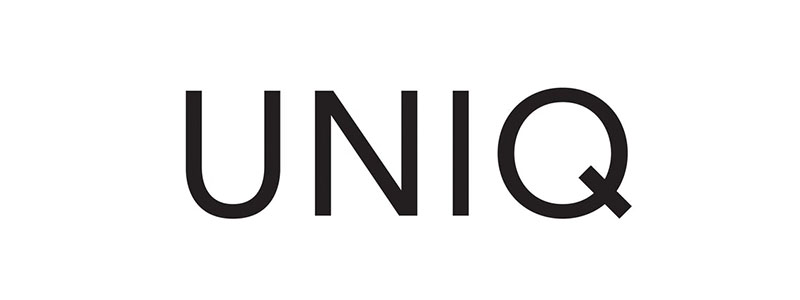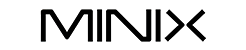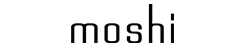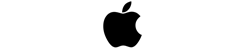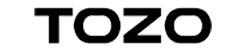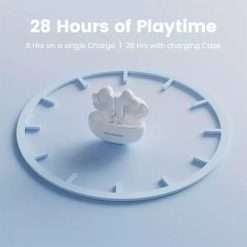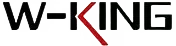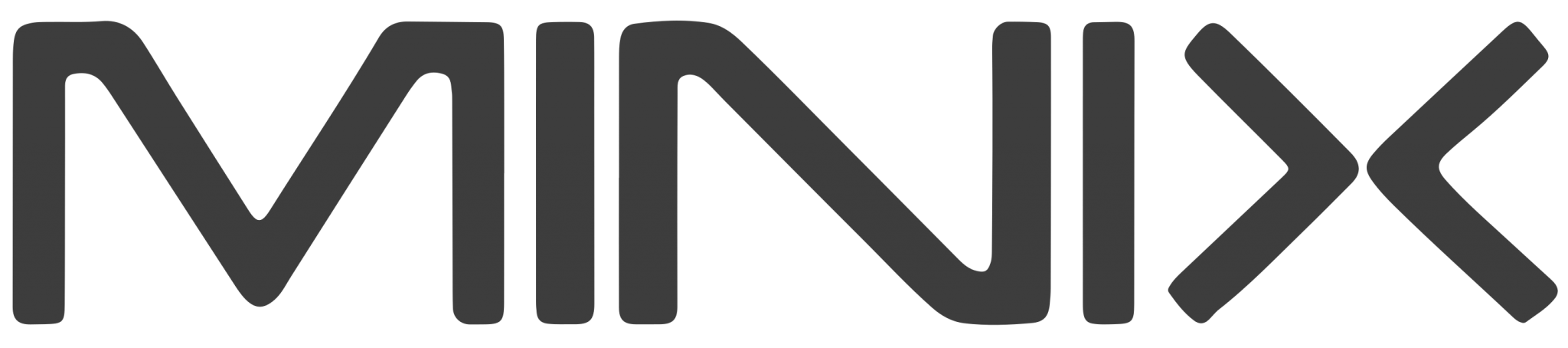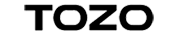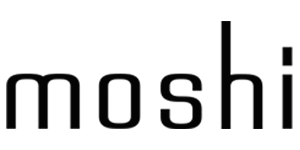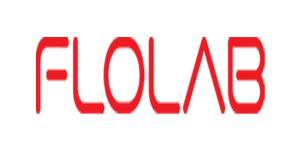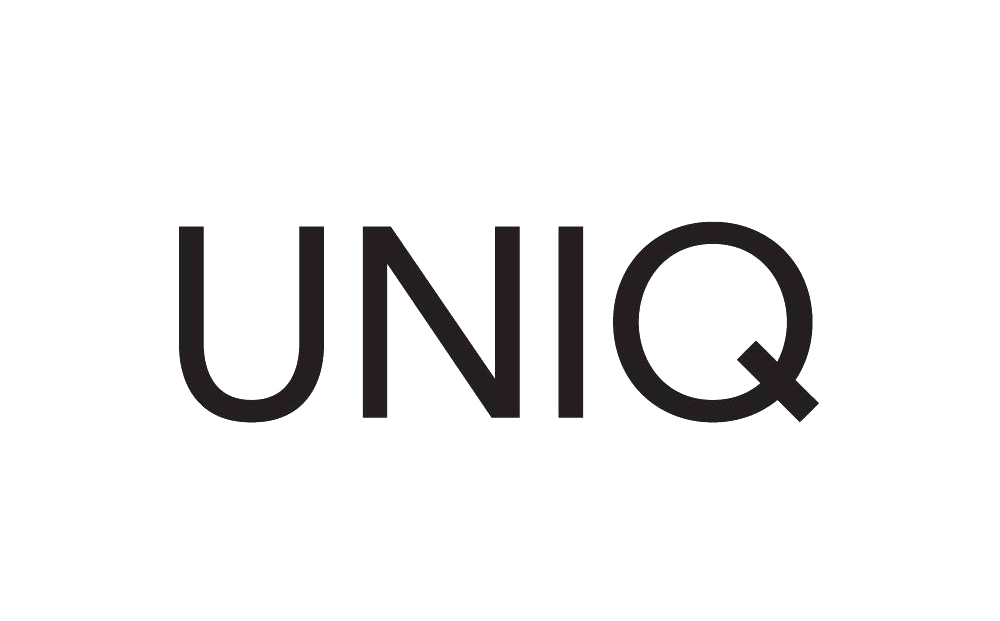-
×
 Magnetic Charging Cable for Xiaomi IMILAB KW66/W12 Smart WatchWarranty Period: No Warranty1 × ₨399
Magnetic Charging Cable for Xiaomi IMILAB KW66/W12 Smart WatchWarranty Period: No Warranty1 × ₨399- ×
 Duzzano W21 QI2 3 in 1 Transparent 15W Magnetic Magsafe Compatible Wireless Charger Stand for Phones, Airpods & Apple WatchWarranty Period: 3 Months1 × ₨12,999
Duzzano W21 QI2 3 in 1 Transparent 15W Magnetic Magsafe Compatible Wireless Charger Stand for Phones, Airpods & Apple WatchWarranty Period: 3 Months1 × ₨12,999- ×
 MOFI Premium Tempered Glass for Infinix Hot 10i Full Coverage Screen Protector 2.5D 9H – BLACK
1 × ₨749
MOFI Premium Tempered Glass for Infinix Hot 10i Full Coverage Screen Protector 2.5D 9H – BLACK
1 × ₨749- ×
 JBL CHARGE 5 - Portable Bluetooth Speaker with IP67 Waterproof - Blue
JBL CHARGE 5 - Portable Bluetooth Speaker with IP67 Waterproof - Blue
- Choose Device
- Apple iPhone
- Samsung Galaxy
- One Plus
- Google Pixel
- Xiaomi
- Airpods Case
- Apple Watch
- Apple Macbook
- Apple iPad
- Others
Don't TRUST us, trust our customers.
Product ratings from over 250K verified customers
- Shop By Category
- Shop By Brands
- On Sale
- New Arrivals
- Reviews
- About Us
- ×
Connect to true sound in a design that pops in every color.
Move free with earbuds that keep up with you, and stay connected without staying tethered to wires. Whether you are tuning into an Android or an iPhone device, the JBL TUNE 220TWS earbuds have you covered with true wireless capability. Just charge up and get going. These ergonomic wireless buds hold their own, comfortable for up to 19 hours of JBL Pure Bass Sound you cannot get anywhere else. Switch seamlessly between calls, music, and your voice assistant. With metallic finishes, soft-touch paint, and both classic white and trendy colors to choose from, your pair can be as unique and stylish as you are.
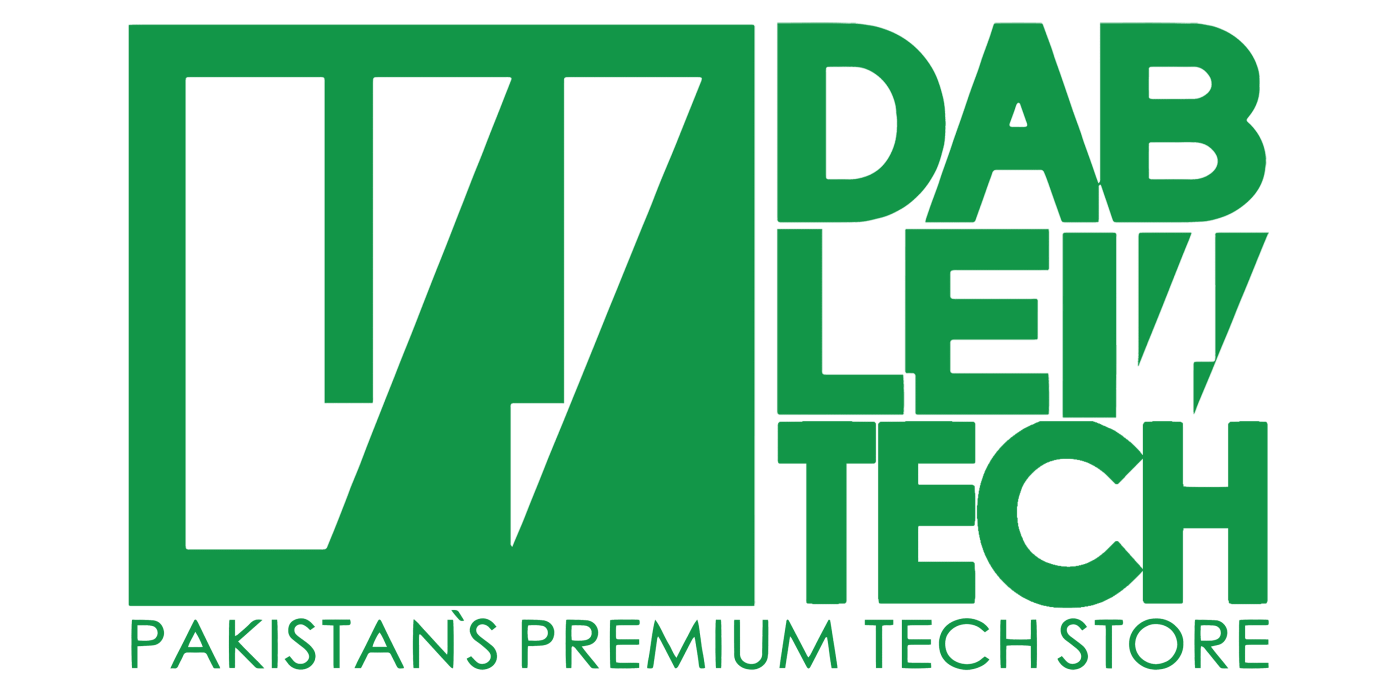
 RHINOSHIELD SolidSuit for iPhone X - Classic Royal Blue / Royal Blue - 4710562415414
RHINOSHIELD SolidSuit for iPhone X - Classic Royal Blue / Royal Blue - 4710562415414 RHINOSHIELD SolidSuit for iPhone XS MAX - Classic Royal Blue / Royal Blue - 4710562415445
RHINOSHIELD SolidSuit for iPhone XS MAX - Classic Royal Blue / Royal Blue - 4710562415445 Whitestone Apple Watch Series 4 / 5 / 6 / SE (40 MM) Pack of 2
Whitestone Apple Watch Series 4 / 5 / 6 / SE (40 MM) Pack of 2 Aukey Wireless Earbud EP-M2 with Bluetooth 5.3 and 13mm Drivers - Black
Aukey Wireless Earbud EP-M2 with Bluetooth 5.3 and 13mm Drivers - Black