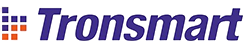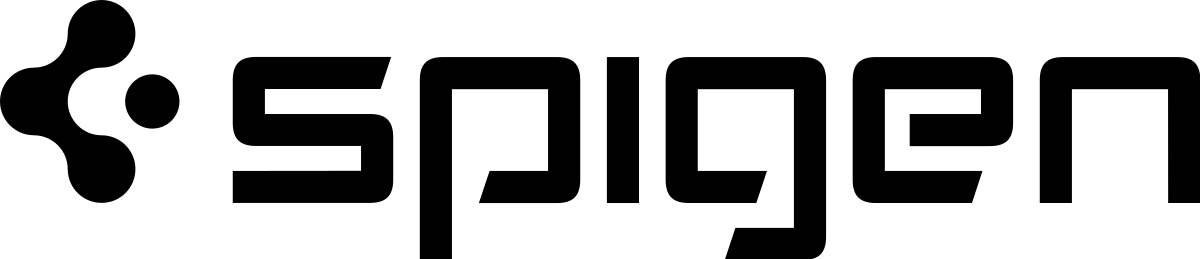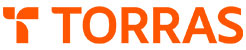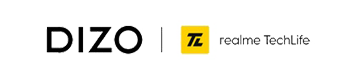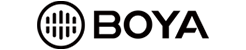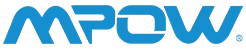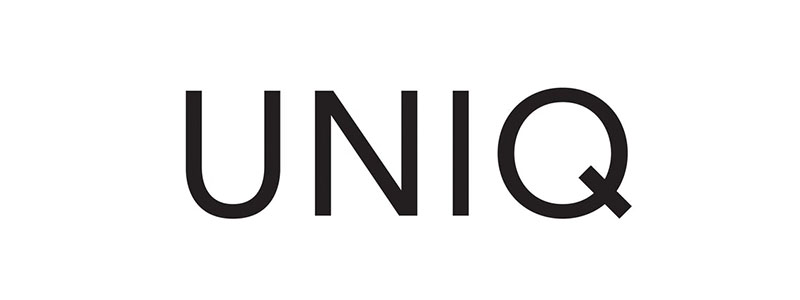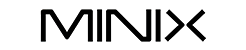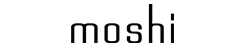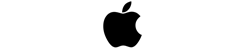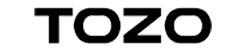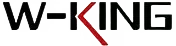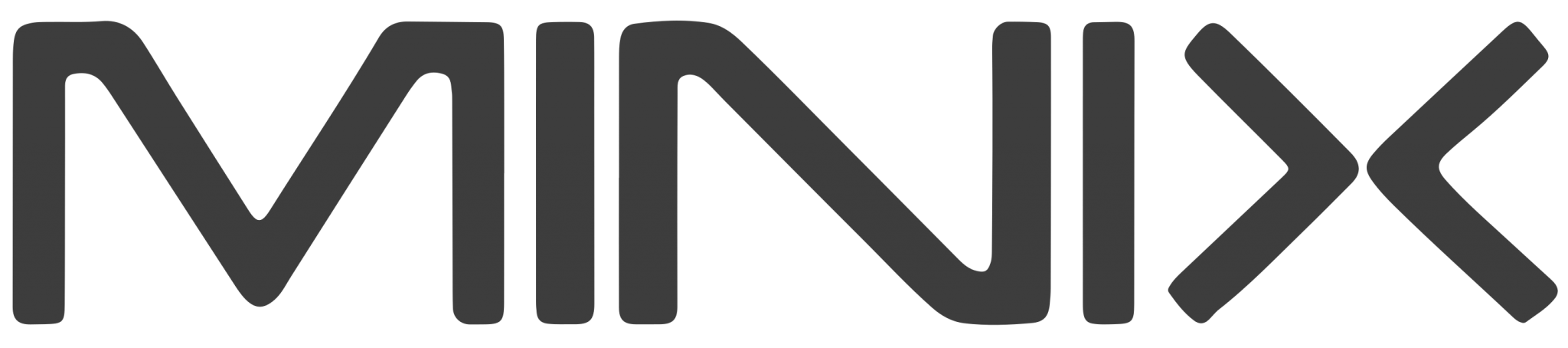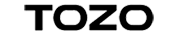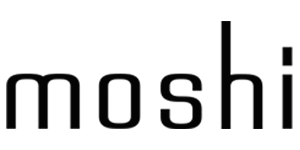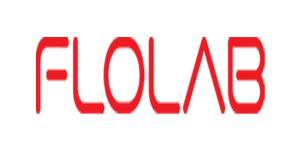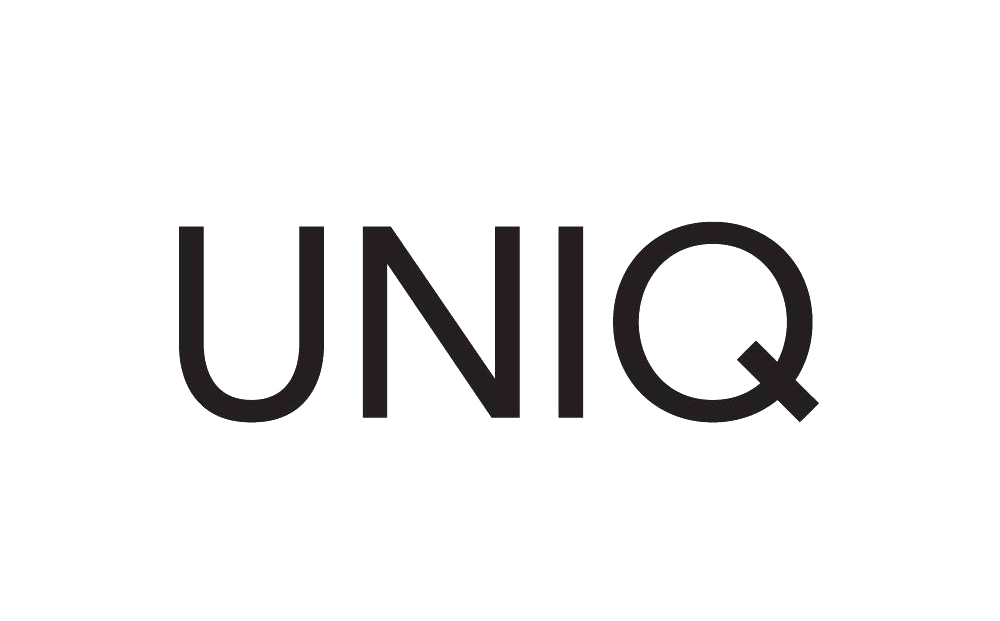- Apple iPhone
- Samsung Galaxy
- One Plus
- Google Pixel
- Xiaomi
- Airpods Case
- Apple Watch
- Apple Macbook
- Apple iPad
- Others
Exclusive Xiaomi Band 10 Shop Now
Samsung S25 Series Live Now! !!! Shop Now
Express 3 Hours Delivery in Karachi Learn More
Xiaomi Mi Band 9 @ Limited Time Offer🔥 Shop Now
iPad Air & iPad Pro 2024 Accessories Now Live Shop Now
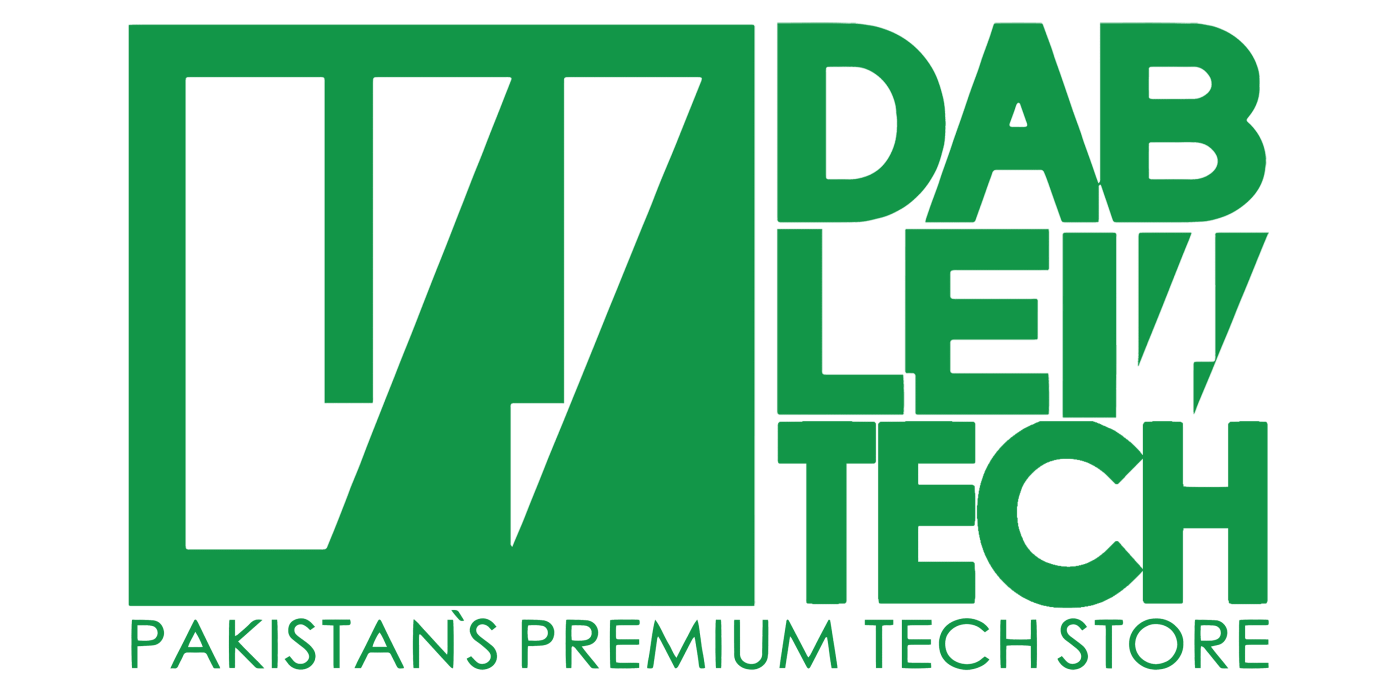
 RhinoShield SolidSuit for Samsung Galaxy S20 Ultra - Classic White - 4710562415315
RhinoShield SolidSuit for Samsung Galaxy S20 Ultra - Classic White - 4710562415315 UAG LG G7 Thinq Plasma (Ice) - 852524008556
UAG LG G7 Thinq Plasma (Ice) - 852524008556